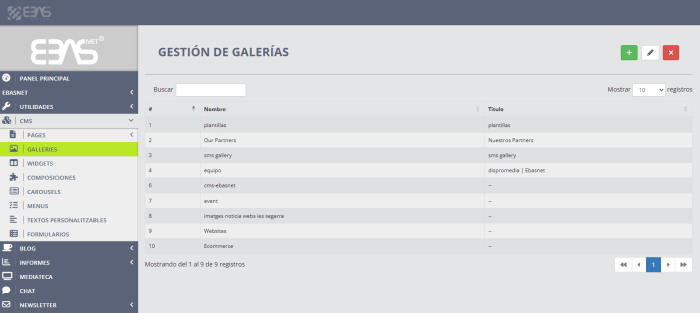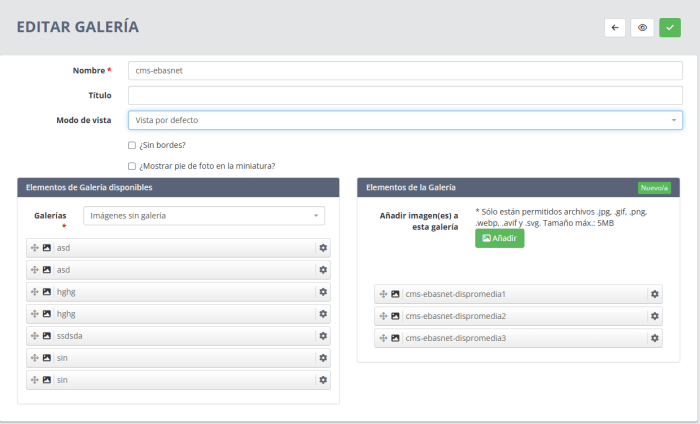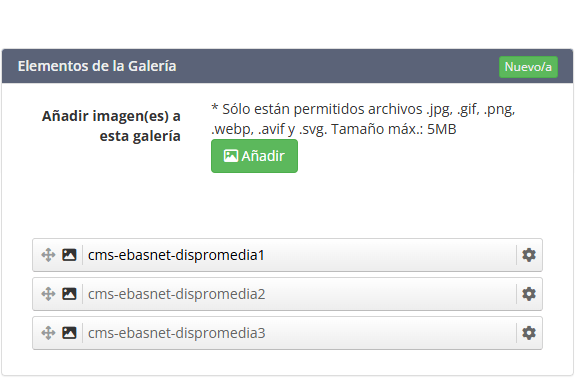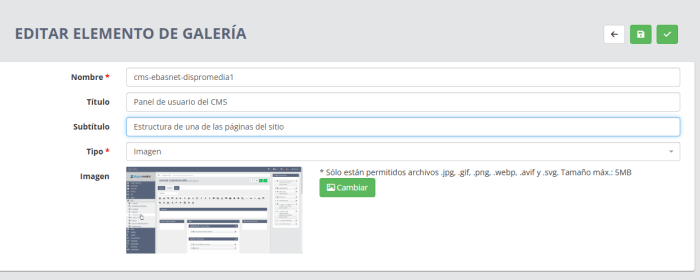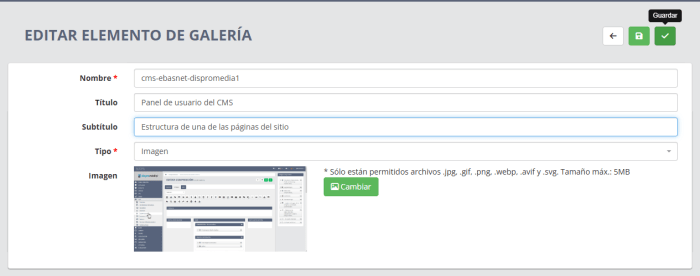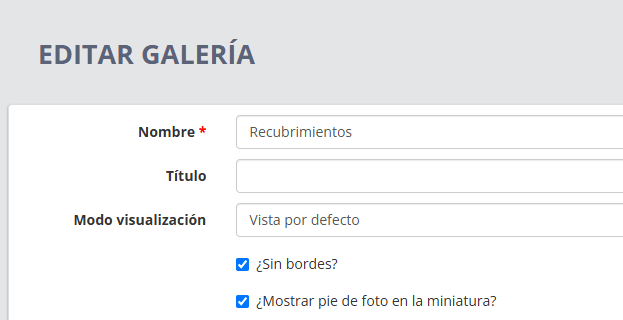In Ebasnet we work every day to offer you a content management system that is better and better, more intuitive and adapted to your needs. That's why we have incorporated a new feature that allows you to add a title and a subtitle to the images in the galleries.
This new feature of the CMS developed by Dispromèdia facilitates the understanding of the visual content by the visitors of a web page while also allowing you to highlight relevant information in a clear and attractive way. In addition, the new interface for adding these texts is much more intuitive than before, which allows you to manage your galleries with more agility and precision.
What advantages does this new functionality offer you?
- Better user experience: your visitors can better understand the content of each image.
- More control over the visual presentation: decide what you want to highlight and how you want to highlight it.
- More agile management: the new system is much easier to use than the previous one.
- Improved SEO: the texts associated with the images can help to better position your website in search engines.
How to activate titles and subtitles in the images of a gallery?
The first thing to keep in mind is that this new feature only applies to those galleries in which the default view has been selected.
Here is how to activate them step by step:
1. Access the gallery from the administration panel.
Once inside the Ebasnet panel, go to CMS > Galleries and select the gallery you want to edit.
To open it, remember that you only have to double click on it.
If you prefer, you can also create a new gallery (by clicking on the + symbol in the top right corner of the manager).
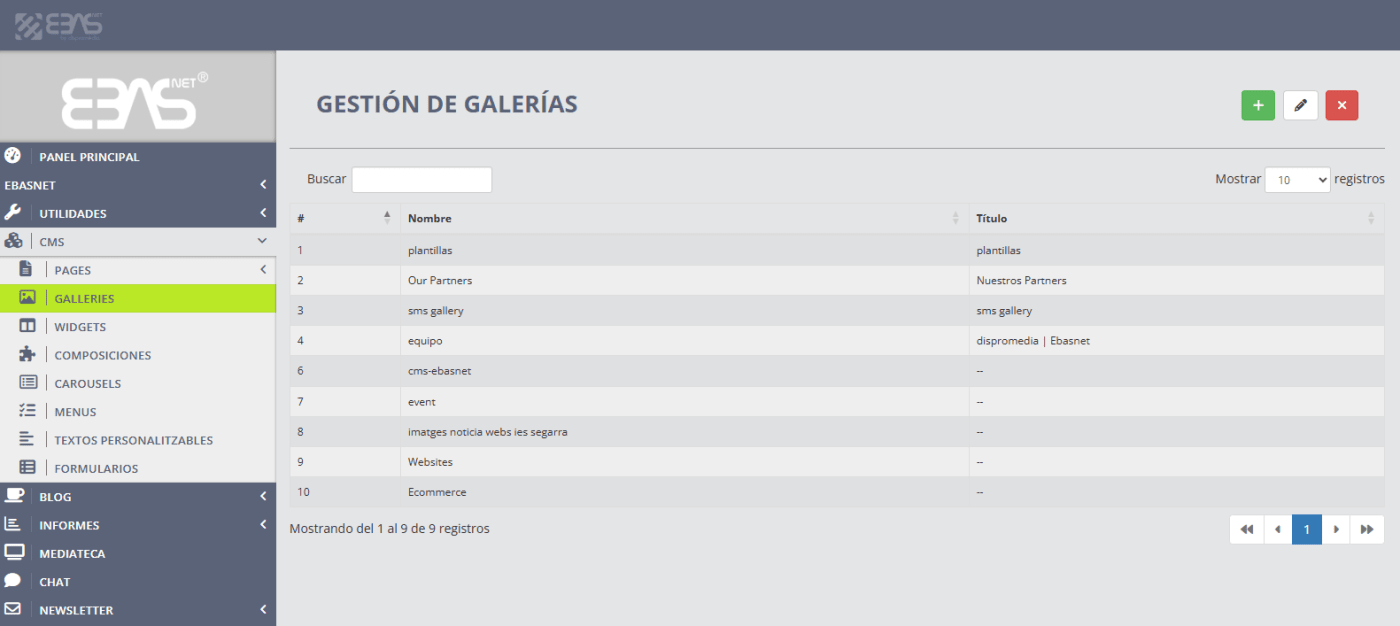
Access the galleries
CMS > Galleries
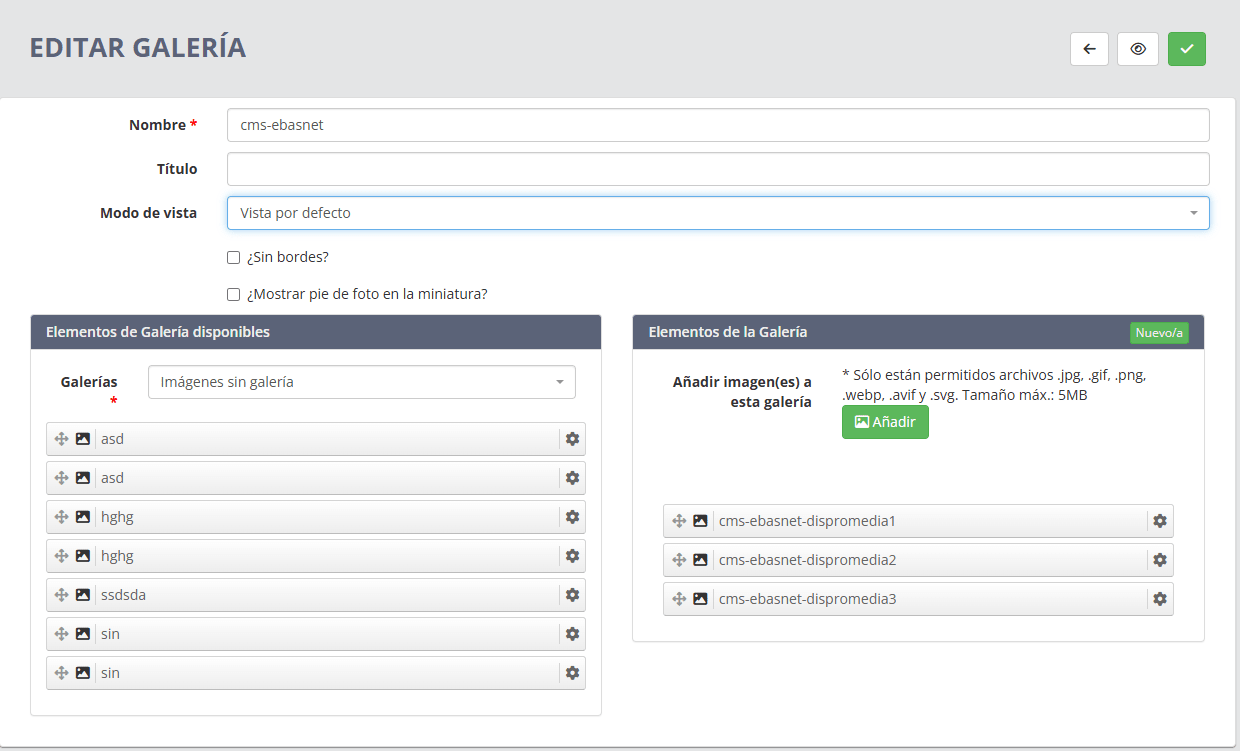
Select a gallery
Cal that has the default view activated
2. Edit the image you want to add text to
Click on the image you want to edit. A pop-up window with editing options will open.
Remember that it is also possible to include videos in a gallery.
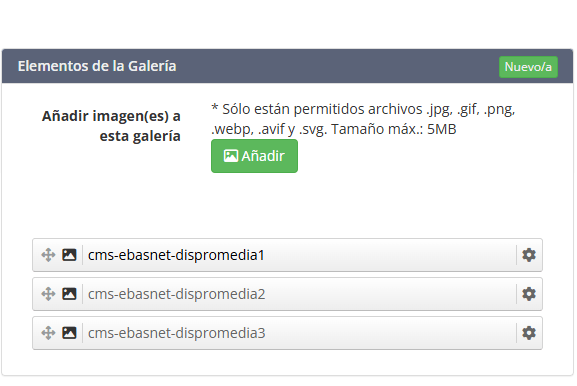
Select the image to edit
Double-click to open the editing window
3. Add the title and subtitle
In the editing window, you will find the fields: Title and Subtitle. Type the text you want to display on the image.
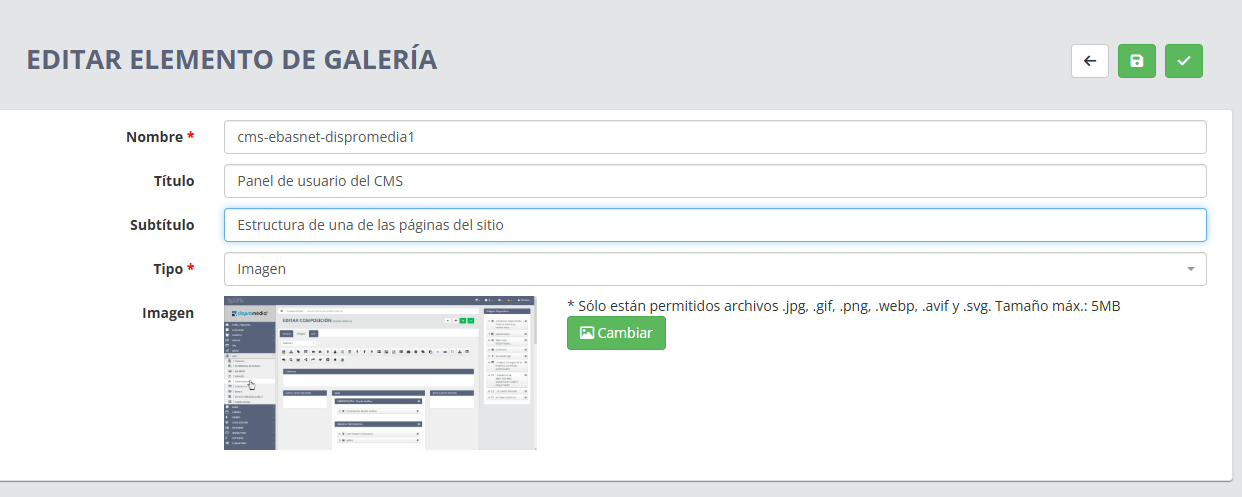
Add the Title and Subtitle
Type the text you want to display in these two fields.
4. Save the changes
Once you have added the texts, click on Save. Repeat this process for each image you want to customize.
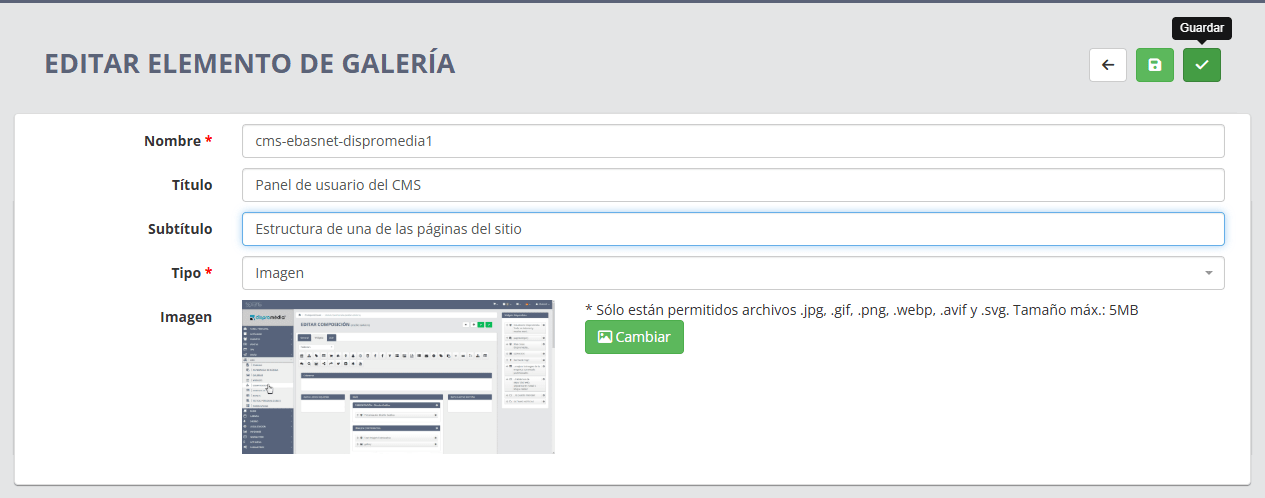
Save the changes
Click on the tick at the top of the menu.
5. View the result on your website
Go to the page where the gallery is displayed and check how the titles and captions are displayed. Remember that this feature only applies to galleries with default view.
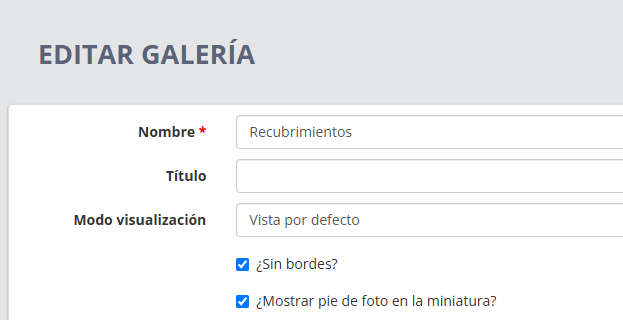
Default view
It is necessary to enable the captions to be displayed in the thumbnail.
Start highlighting your images with Ebasnet
With this new feature, you have one more tool to make your website more clear, attractive and effective. If you have any questions or would like us to help you activate this option, please contact us. We will be happy to help you!