Ebasnet has incorporated a functionality in the manager that speeds up the creation of sections and improves the internal organization of the content. It is a new column called "widget templates" where you can save custom widgets, to use them in different sections of the web. We tell you how it works!
- Create a new widget and customize it with the parameters you want. You can also use a widget that you already have customized.
- Add it to the widget template column that you will find under the available widgets column in any section of the web where widgets can be used.
- Once added to this column, the widget will be duplicated keeping all parameters the same.
- Drag the widget from the widget template column to where you want this widget to appear.
Here we show you an example:
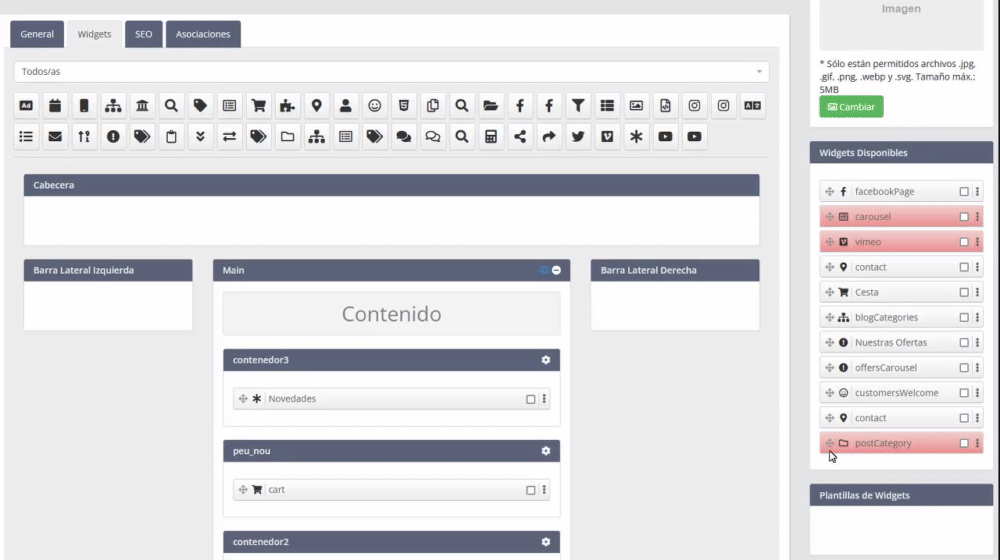
This functionality is very useful for saving widgets that are used in different sections of the web. It should be noted that if the content is changed in one of the widgets of the template, it will not change in all the sections where it has already been added.
What is the difference between the Available Widgets column and Widget Templates?
The available widgets column is used to store widgets, and once the uses disappear from the column. However, in the Widget Templates column they can be used multiple times.

