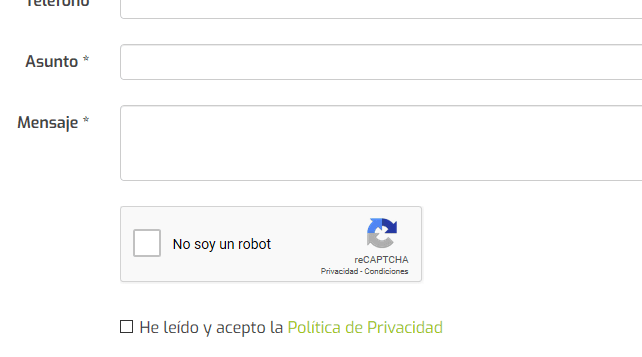If you are a user of our CMS Ebasnet for online stores or corporate websites, we inform you that you can activate the reCAPTCHA system from Google for free, to protect your web forms or customer registration, and facilitate and improve the usability of your project. Web.
reCAPTCHA is a free service that protects your website from spam and abuse. reCAPTCHA uses an advanced risk analysis engine and adaptive CAPTCHA to prevent automated software from participating in abusive activities on your site. It does so while allowing its valid users to pass easily.
reCAPTCHA offers more than just protection against spam. Each time our CAPTCHAs are resolved, that human effort helps to digitize text, annotate images and create machine learning data sets. This, in turn, helps to preserve books, improve maps and solve difficult AI problems.
How do I activate the web security system reCAPTCHA by Goolge?
reCAPTCHA is a free service that protects your website from spam and abuse. reCAPTCHA uses an advanced risk analysis engine and adaptive CAPTCHA to prevent automated software from participating in abusive activities on your site. It does so while allowing its valid users to pass easily.
reCAPTCHA offers more than just protection against spam. Each time our CAPTCHAs are resolved, that human effort helps to digitize text, annotate images and create machine learning data sets. This, in turn, helps to preserve books, improve maps and solve difficult AI problems.
How do I activate the web security system reCAPTCHA by Goolge?
- Access with your Gmail or Google account (we recommend you access the authorized account that you use for Google Analytics services) to the following web page: https://www.google.com/recaptcha/
- Enter your domain in the "Label" field.
- Check the type of reCAPTCHA v2 (usually the first option).
- A new field with the "Domains" tag will appear automatically, you will have to enter your domain (eg: tuweb.com), without http, https or www. With this only the domains entered here will have permission to use your reCAPTCHA keys, a very important step for the security of your keys.
- Mark and accept the Terms of Use of the service.
- Press the blue button at the end of the "Register" form.
- Next, 2 keys will appear that you must enter in your Ebasnet Web Manager. Copy the "Site key" and the "Secret key" on a text sheet.
- Access your CMS Ebasnet administration panel, then access the "Advanced Parameters" menu on the left side, and then the "Google Services" option.
- Access the reCAPTCHA tab.
- In the "reCAPTCHA Public Key" field, paste the "Site key" provided by Google in step 7.
- In the field "reCAPTCHA Private Key" paste the "Secret key" that Google has provided us in step 7.
- Save the changes using the green button at the top right.
You already have your website ready, access any customer registration form or contact web form and check that the reCAPTCHA Google security system appears.