Many web portals currently offer users the ability to subscribe to access to more content, or have it customized. Ebasnet has recently incorporated a new feature for corporate pages and online stores that allows the creation of individual private documentation for users or customers or for groups of customers.
Within the Ebasnet manager, in the documentation section, you can import different types of files and organize them into different folders or categories.
Within the Ebasnet manager, in the documentation section, you can import different types of files and organize them into different folders or categories.

Once the file is imported, you can program which group of users can view it. It may be that the file is public, and therefore all users who enter the ecommerce or portal can view it, or private, in which only a specific type of subscribers can access once entered their username and password. This function can be programmed in the "roles" section within the document edition. Here you can select the customer group (previously created) that will have access to the document or CMUSER in the case of corporate websites.

Private documents can also be added individually for corporate web users and online store customers. The first step is to activate the module called "UsersDocumentation":
Advanced parameters - Modules - Search for “UsersDocumentation” module - Activate
(Attention! This step is common whether it is an online store or a corporate website)

Once the module has been activated, in the case of an online store, go to the CUSTOMERS - CUSTOMER MANAGEMENT section, where a list with all the records will appear. Then you have to select individually the client to whom you want to add a private document. Once on the "Edit customer" page, go to the "Documentation" section and upload the desired file.

Once the changes have been saved, the customer will be able to view this document when they enter the online store with their username and password. The "Documentation" section will appear in the user drop-down, as shown in the following image:
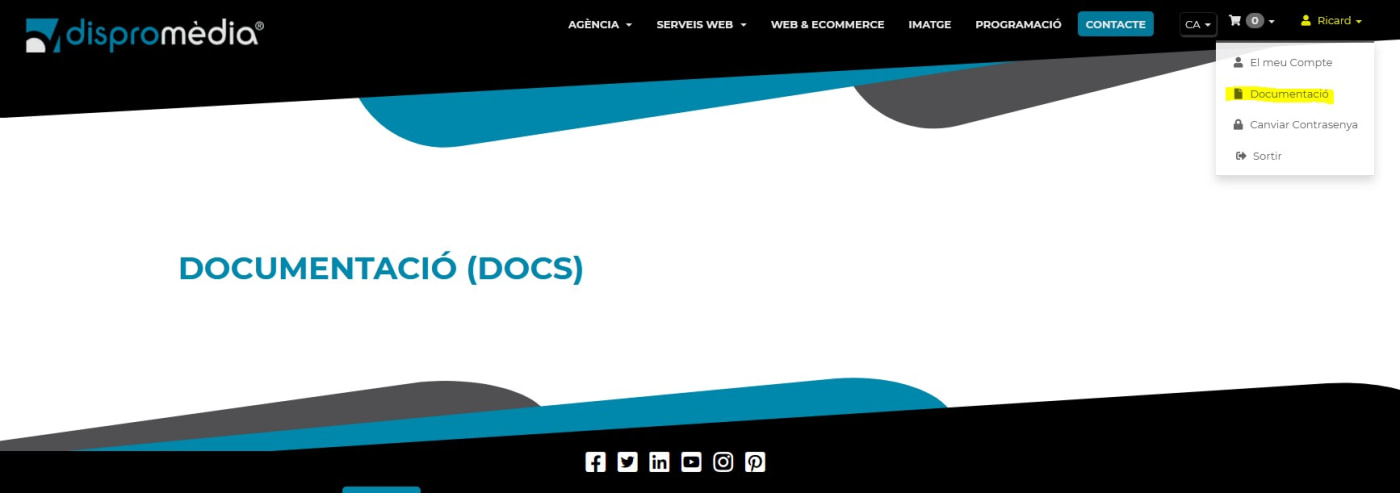
In the case of a corporate website, follow these steps:
Once the UsersDocumentation module has been activated, go to the "Users" section and select the user to whom you want to add a private document. Within the "edit user" page you can hang the file from the "documentation" section, as shown in the following image:
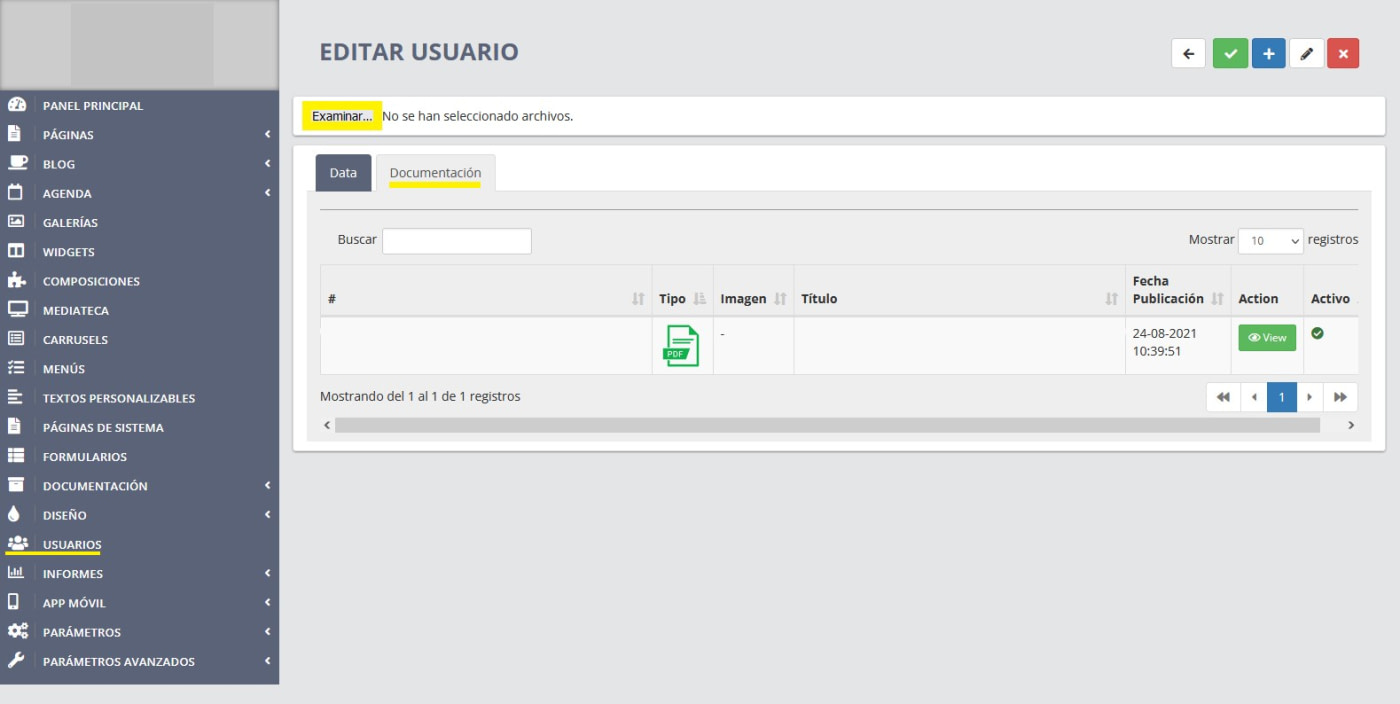
Once the file has been uploaded, and the changes have been saved, this user will be able to view private documents when they log in with their username and password on the corporate website.

